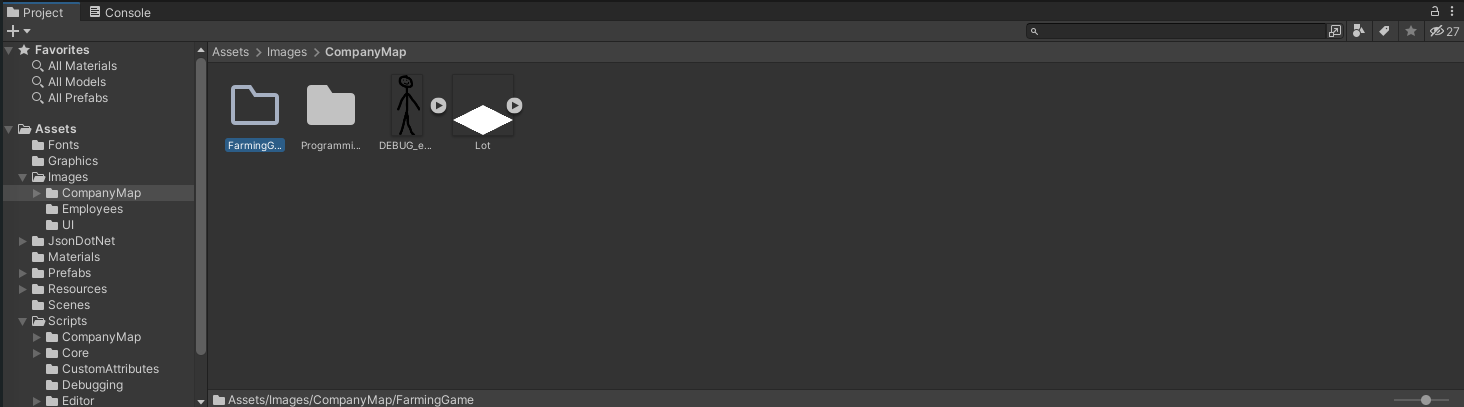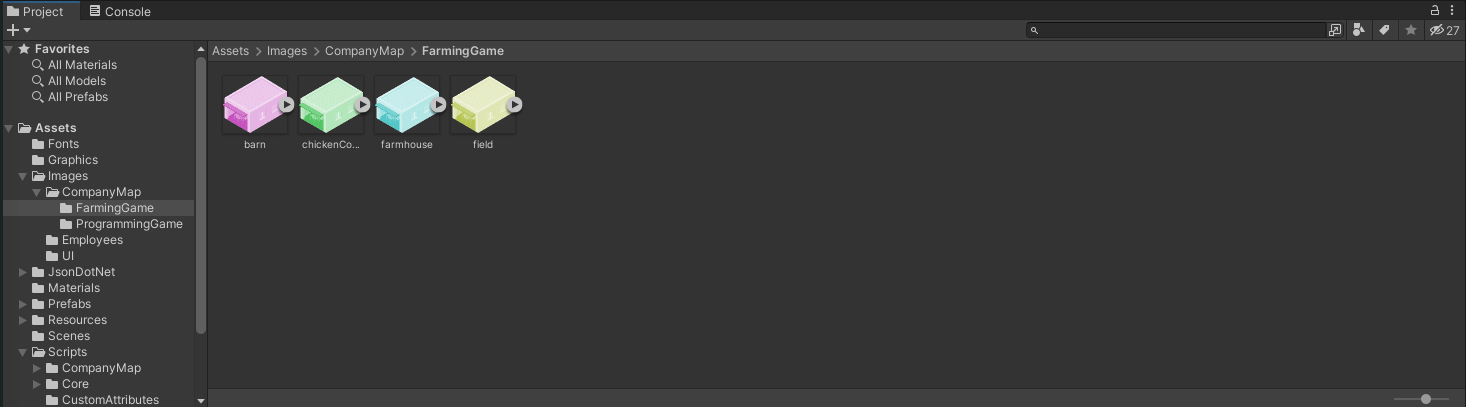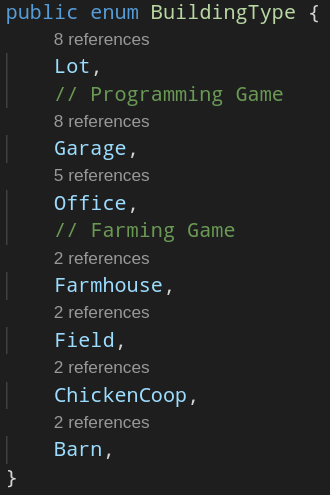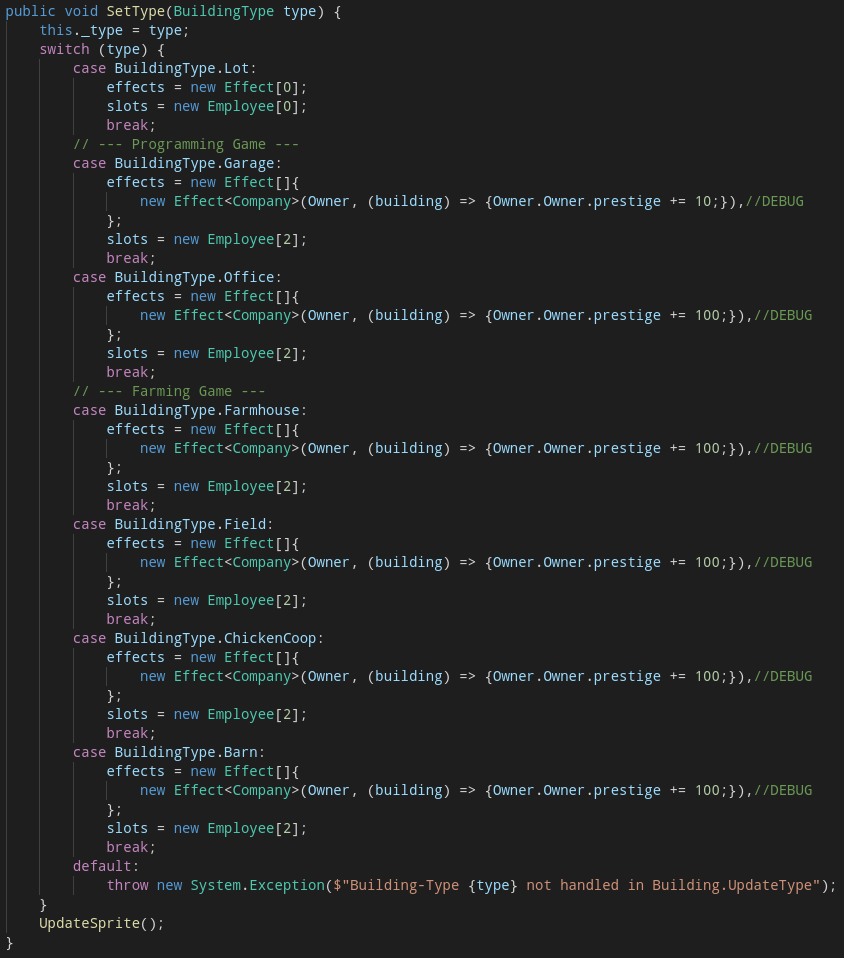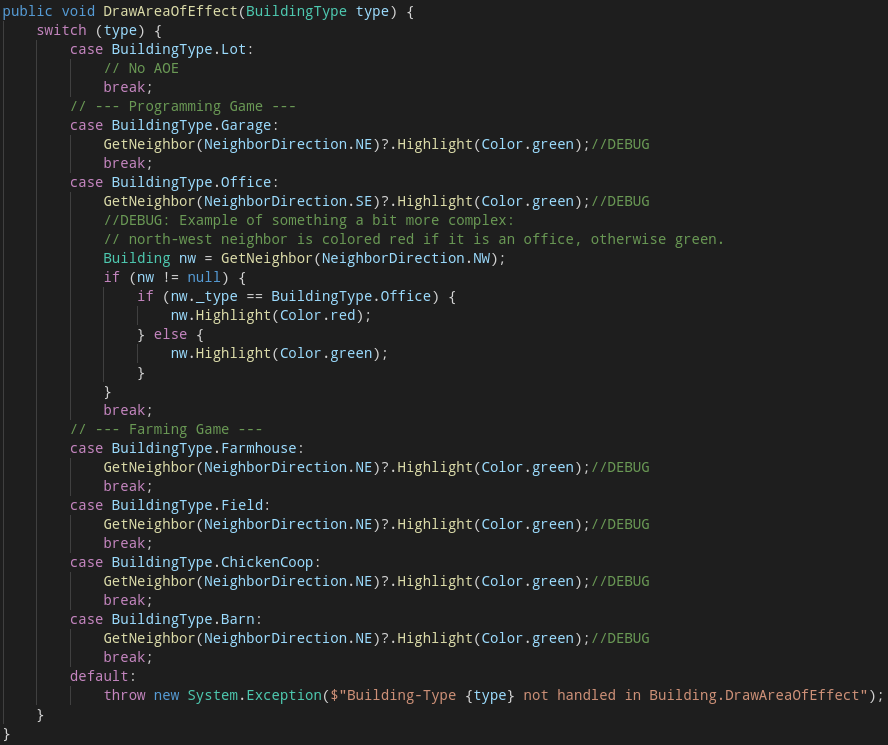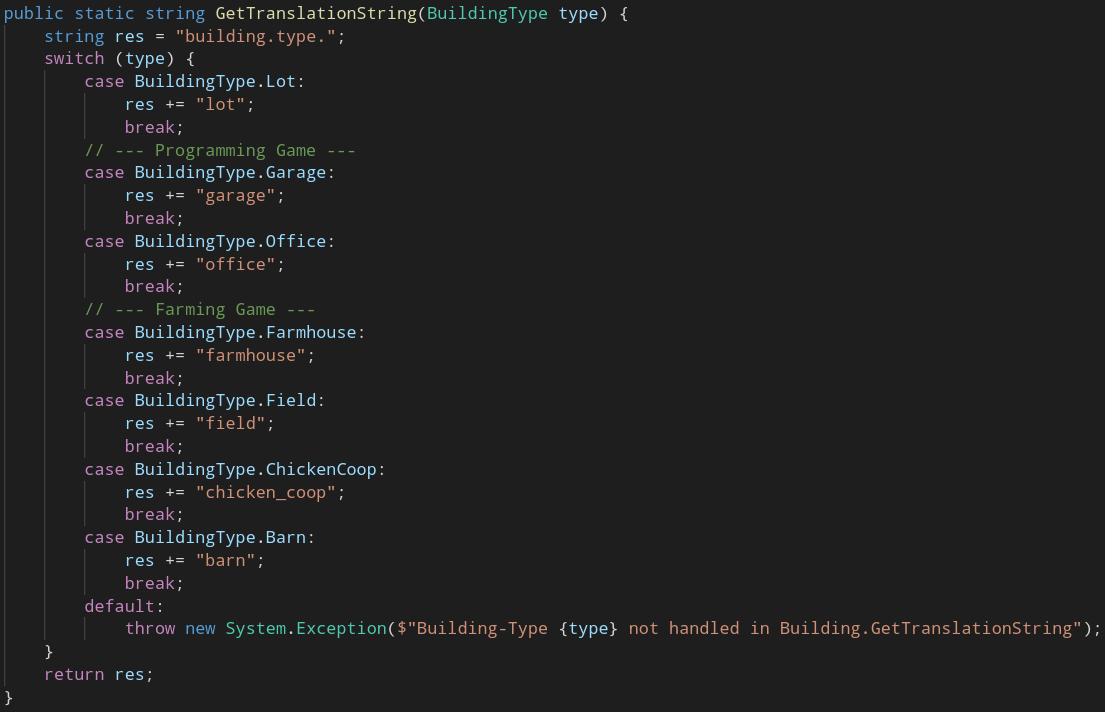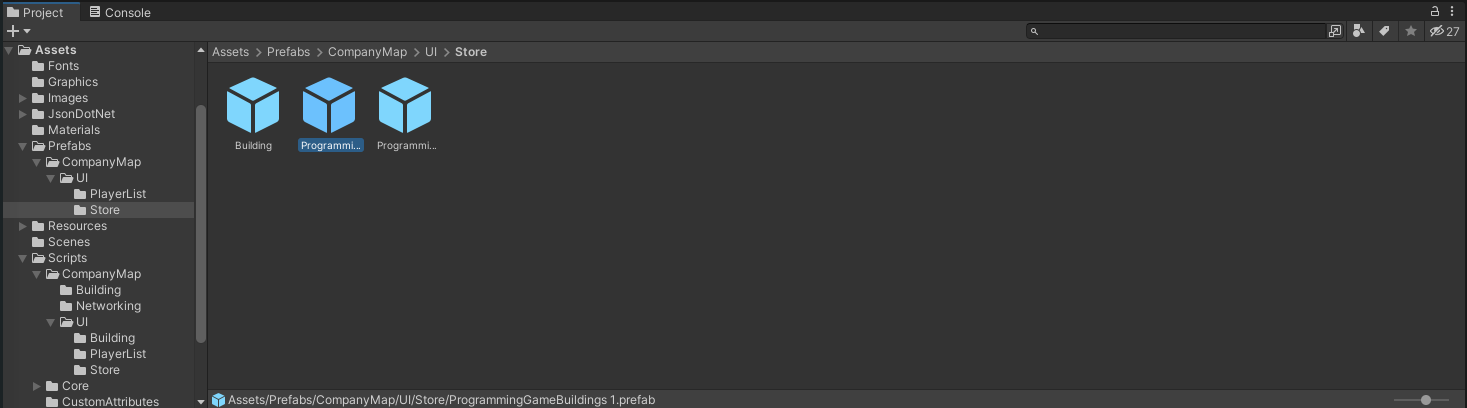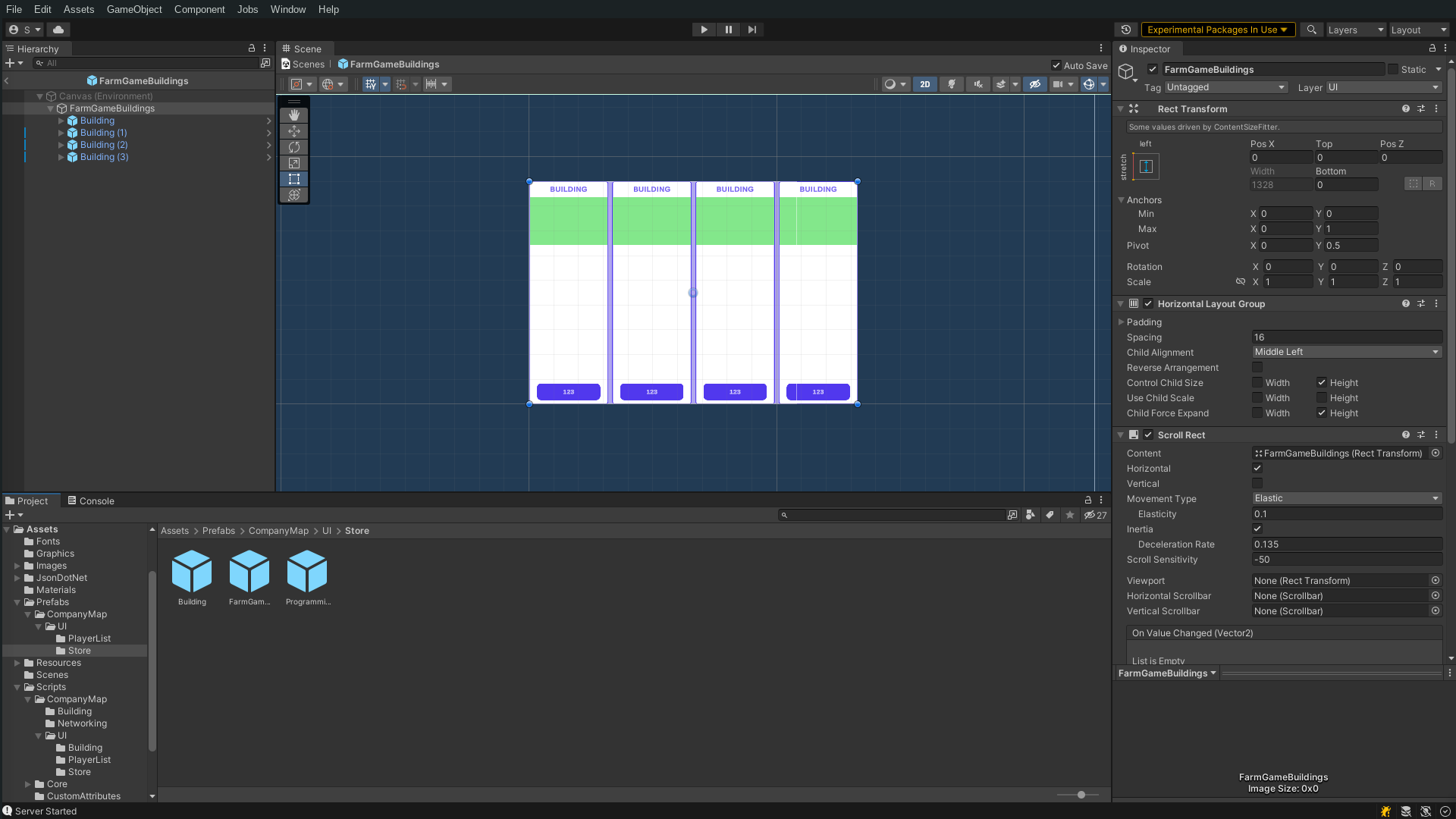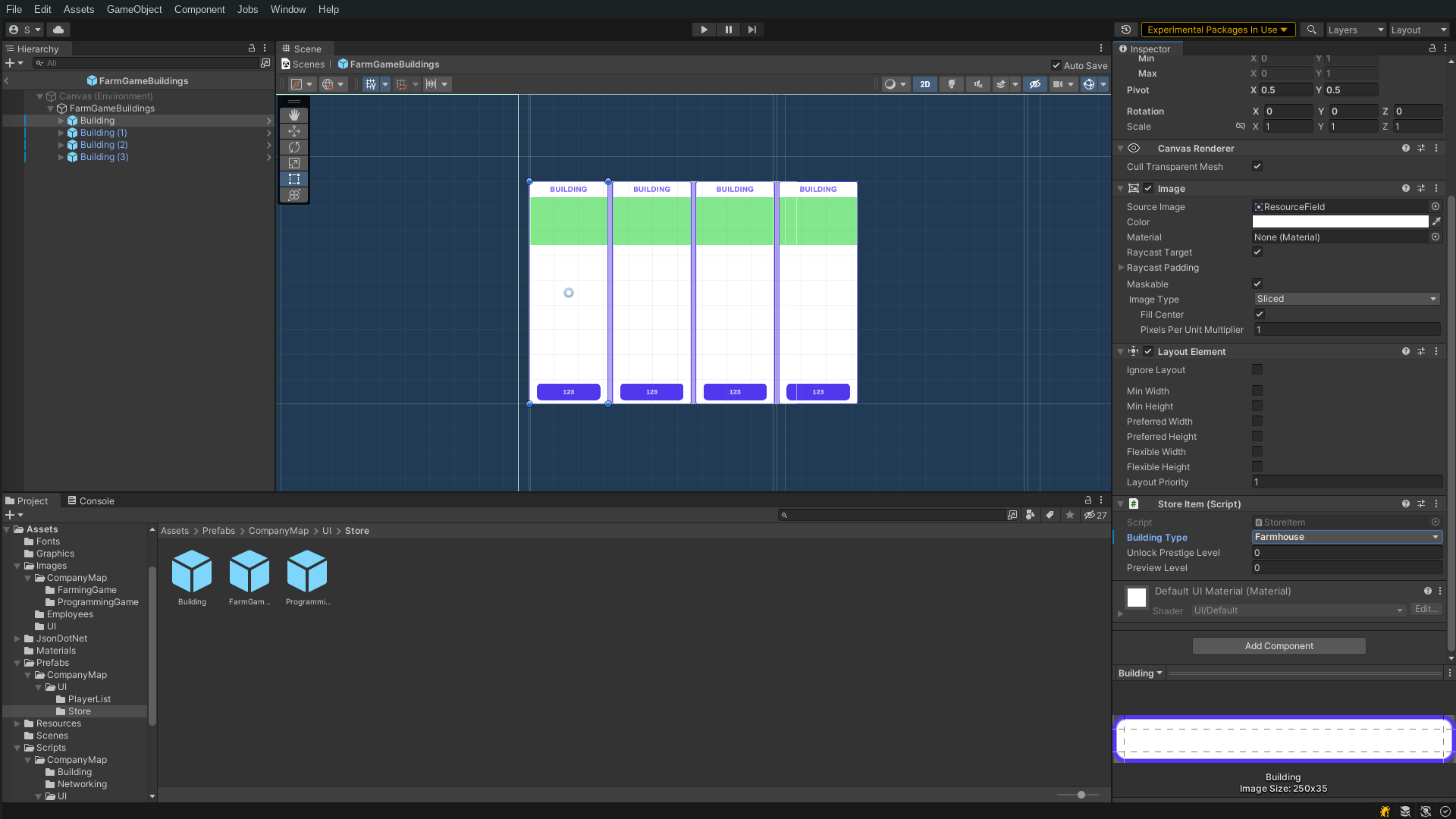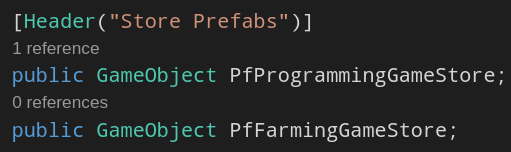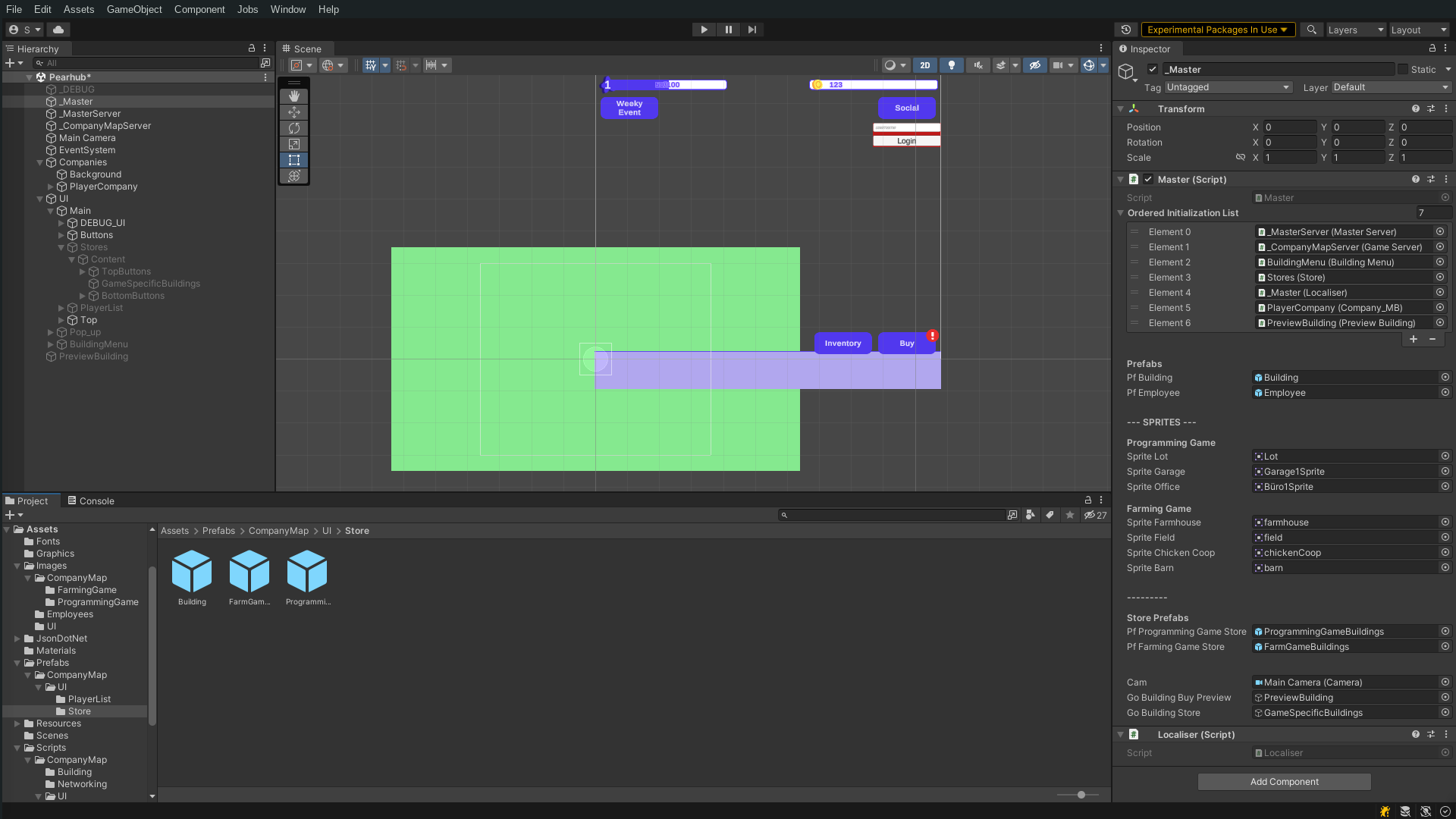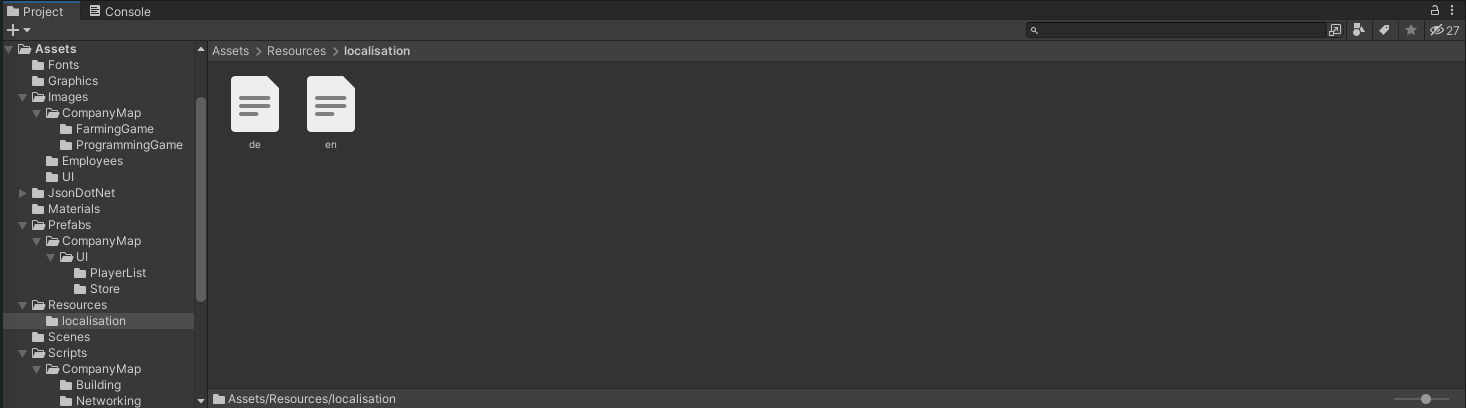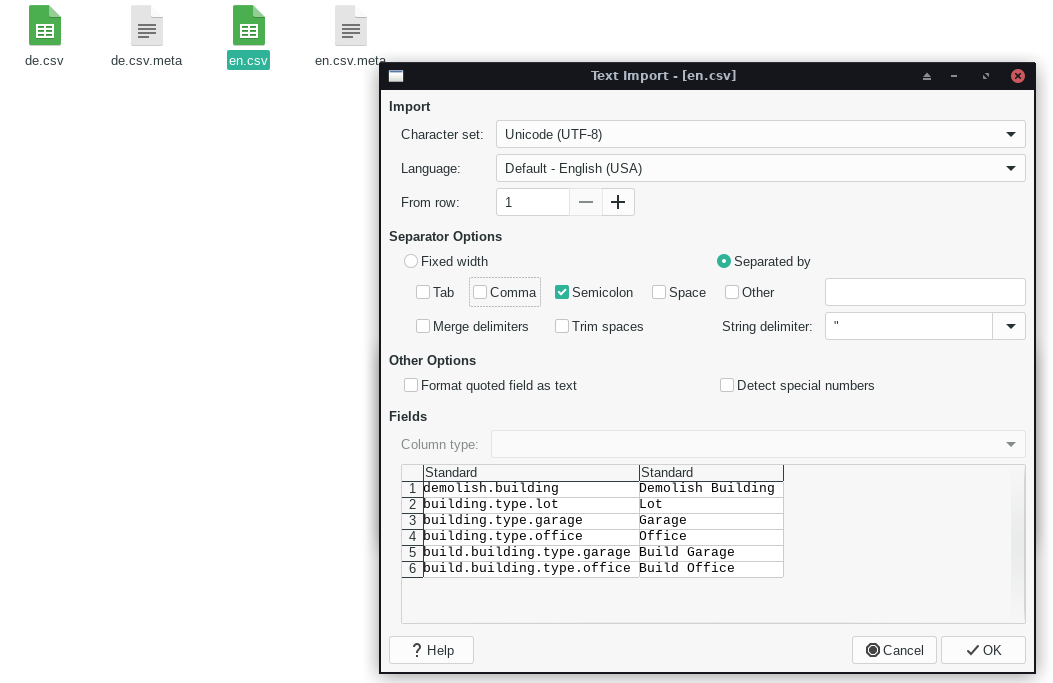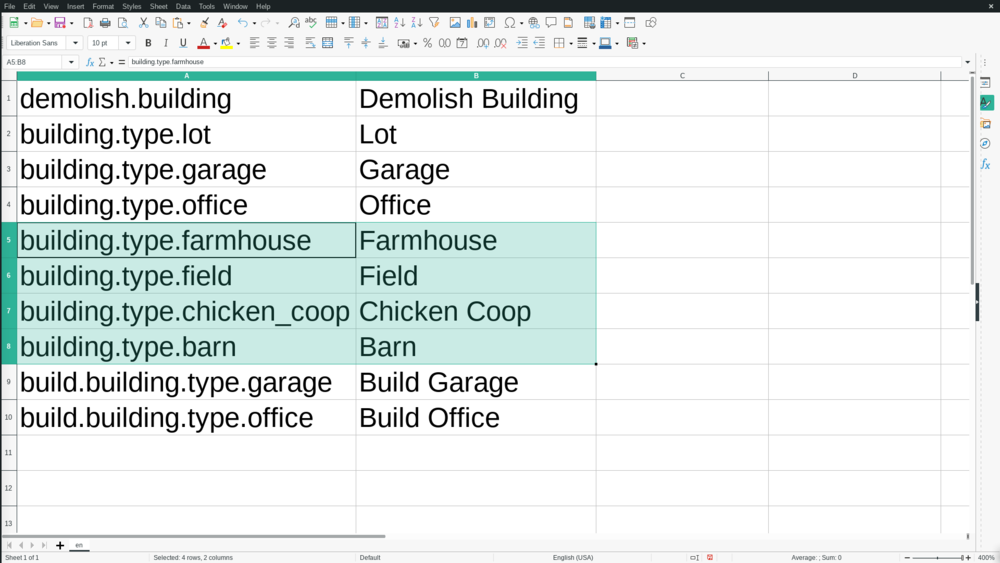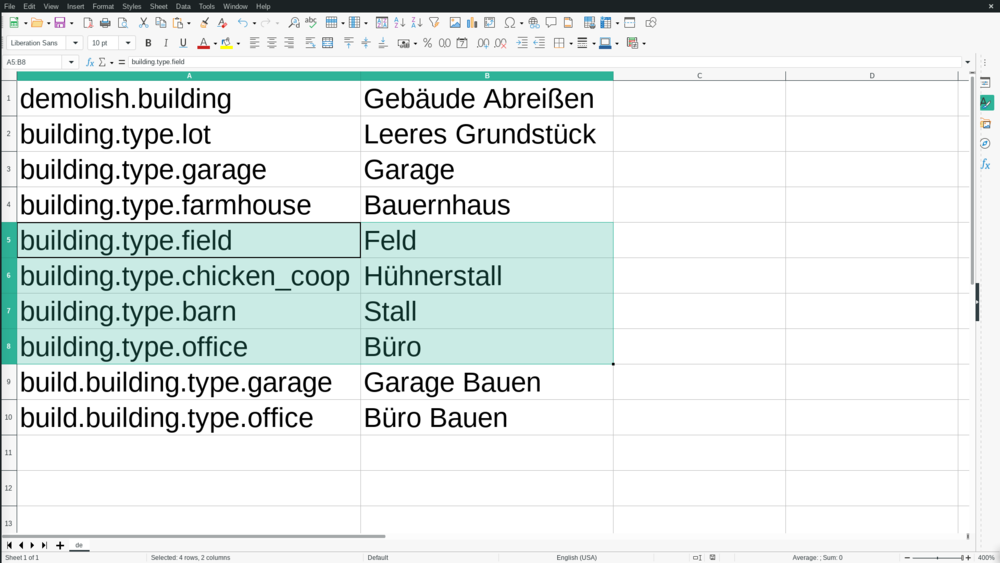Reskin Walkthrough
This page will explain how you would go about implementing a new 'skin' in the game. Specifically, we will be implementing a farming-themed skin.
Important: Make sure Unity isn't set to compile for 'WebGL Platform'. To check this, go to your build-settings (File->Build Settings...). If it is set to WebGL, click on 'Dedicated Server' and press the 'Switch Platform' button in the lower right-hand corner of the window.
Adding Building Sprites
In 'Assets/Scripts/CompanyMap/Master.cs', add
[Header("Farming Game")]
public Sprite SpriteFarmhouse;
public Sprite SpriteField;
public Sprite SpriteChickenCoop;
public Sprite SpriteBarn;
When you now open the 'Assets/Scenes/Pearhub'-scene and click on '_Master' in the Hierarchy, you should see the sprite variables you just added in the Inspector.
Now create a new folder in 'Assets/Images/CompanyMap' and name it according to the skin you are creating. Since we are creating a farming-themed skin, we will be naming the folder 'FarmingGame'.
Then drag the building images into the newly-created folder.
After the images have been added to the project, drag the images into their respective variable-slots in the Inspector of _Master. Note that, if you're using SVGs, you will need to click on the arrow to the right of the image and drag the sprite-file instead of the SVG-file.
Adding the Building Type Definitions
Add
// Farming Game Farmhouse, Field, ChickenCoop, Barn,
into the BuildingType enum in 'Assets/Scripts/CompanyMap/Building/Building.cs'
Then, add
// --- Farming Game ---
case BuildingType.Farmhouse:
effects = new Effect[]{
new Effect<Company>(Owner, (building) => {Owner.Owner.prestige += 100;}),//DEBUG
};
slots = new Employee[2];
break;
case BuildingType.Field:
effects = new Effect[]{
new Effect<Company>(Owner, (building) => {Owner.Owner.prestige += 100;}),//DEBUG
};
slots = new Employee[2];
break;
case BuildingType.ChickenCoop:
effects = new Effect[]{
new Effect<Company>(Owner, (building) => {Owner.Owner.prestige += 100;}),//DEBUG
};
slots = new Employee[2];
break;
case BuildingType.Barn:
effects = new Effect[]{
new Effect<Company>(Owner, (building) => {Owner.Owner.prestige += 100;}),//DEBUG
};
slots = new Employee[2];
break
to the switch-statement in the SetType-method.
The line new Effect<Company>(Owner, (building) => {Owner.Owner.prestige += 100;}),//DEBUG can be replaced by any effect.
The anonymous function ((building) => {Owner.Owner.prestige += 100;}) in the effect will be executed every tick.
In this example, 100 prestige will be added to the owner of the owner of this building.
That is to say that the player owning the company that owns this building will receive 100 prestige per tick.
Any legal C#-code can be written in this anonymous function.
Note that effects don't currently work though, and are still subject to change.
Next, in DrawAreaOfEffect, add
// --- Farming Game ---
case BuildingType.Farmhouse:
GetNeighbor(NeighborDirection.NE)?.Highlight(Color.green);//DEBUG
break;
case BuildingType.Field:
GetNeighbor(NeighborDirection.NE)?.Highlight(Color.green);//DEBUG
break;
case BuildingType.ChickenCoop:
GetNeighbor(NeighborDirection.NE)?.Highlight(Color.green);//DEBUG
break;
case BuildingType.Barn:
GetNeighbor(NeighborDirection.NE)?.Highlight(Color.green);//DEBUG
break
This is used to indicate to the player what effects the building has.
In this example, we simply make the north-eastern neighbor green, but the following image has a more elaborate example in case Building.Office.
Now, we'll add
// --- Farming Game ---
case BuildingType.Farmhouse:
s.sprite = Master.Instance.SpriteFarmhouse;
break;
case BuildingType.Field:
s.sprite = Master.Instance.SpriteField;
break;
case BuildingType.ChickenCoop:
s.sprite = Master.Instance.SpriteChickenCoop;
break;
case BuildingType.Barn:
s.sprite = Master.Instance.SpriteBarn;
break;
to the SetSpriteByType-method. This simply associates the types we create with the sprites we added earlier.
Finally, add
// --- Farming Game ---
case BuildingType.Farmhouse:
res += "farmhouse";
break;
case BuildingType.Field:
res += "field";
break;
case BuildingType.ChickenCoop:
res += "chicken_coop";
break;
case BuildingType.Barn:
res += "barn";
break;
to the GetTranslationString-method.
This will be used for adding translations for different languages.
Creating the Store
In 'Assets/Prefabs/CompanyMap/UI/Store', duplicate (Ctrl+D) the 'ProgrammingGameBuildings.prefab' file and rename it to something more appropriate, e.g. 'FarmGameBuildings'. Make sure to rename the newly duplicated file (ProgrammingGameBuildings 1.prefab), not the original one(ProgrammingGameBuildings.prefab).
Now, when you open the prefab (by double-clicking), you should see this:
To associate the item in the store with a building-type, click on it in the hierarchy and set the Building Type in the inspector.
Unlock Prestige Level and Preview Level aren't implemented yet, but will be used to determine at what prestige-level the player sees a silhouette/preview of the building and when he is allowed to buy the building.
Lastly, you'll need to reference the new store-prefab in _Master by adding
public GameObject PfFarmingGameStore;
in Master.cs
and dragging your store-prefab into that variable-slot in the _Master-inspector.
Changing the skin
To test your new skin, you'll need to change the line under // Instantiate Store to
Instantiate<GameObject>(PfFarmingGameStore, GoBuildingStore.transform);
where PfFarmingGameStore is the variable we created earlier.
Now, when you start the game, you can build your new buildings.
Localisation
Currently, the labels of the buildings in the store still print the translation-string. To change this, we'll need to add translations for the languages we want to support.
Go to 'Assets/Resources/localisation' and right-click on a file, then open it in your file-browser (Explorer in Windows).
Your file-browser will open. Now, click right-click on the language-file you want to edit and open it with a Spreadsheet-editor (e.g. LibreOffice Calc, Microsoft Excel). If asked, set the separator to 'Semicolon' (;).
Add the translation-strings of the buildings you created in the first column and their translation in the second column. You can add the rows anywhere you like, though it might be a good idea to keep the localisation-files organised.